Setting up an E-mail Account with Outlook Express:
Before starting:
- Make sure your domain name loads.
If it doesn't load your e-mail account will not work.
- Make sure you have setup your e-mail accounts at yourdomain.com/cpanel
You are now ready to begin setting up your e-mail accounts.
- Open Outlook Express
- Go to "Tools" and click on "Accounts"
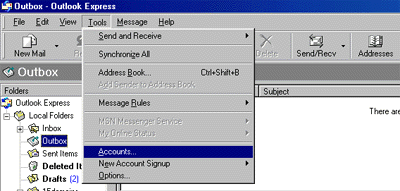
-
An "Internet Accounts" window will pop up.
Click on "Add", then click on "Mail".
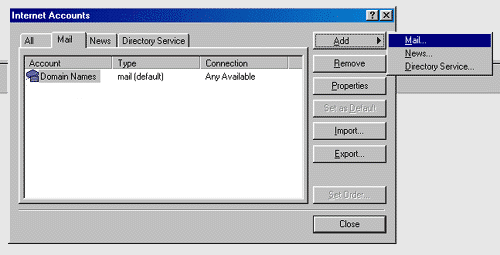
-
This will start up Internet Connection Wizard.
Enter your name where it says "Display name:" and click "Next" at the bottom right.
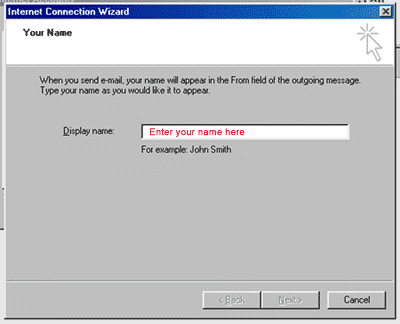
-
Enter your e-mail address in the input box.
This does NOT have to be your "username@yourdomain.com" ( you can use "john@yourdomain06.com, webmaster@yourdomain.com, etc).
Then click Next.
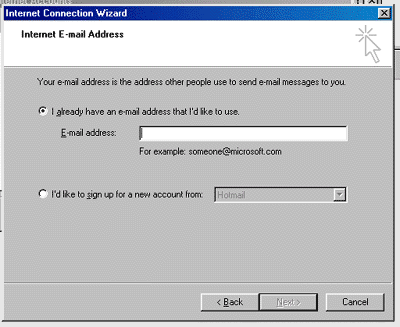
-
In the Incoming mail (POP3…) field type mail.yourdomain.com
In the Outgoing mail (SMTP)… field type mail.yourdomain.com
(EG: If your domain name is elitepolls.com, then you would enter "mail.elitepolls.com").
Click Next.
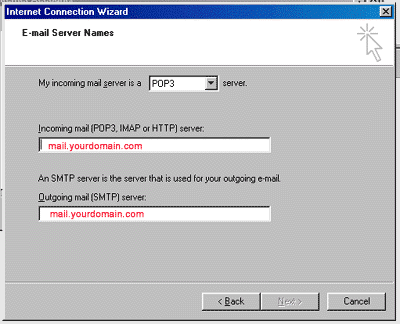
- Now type in your username that you have setup from Cpanel, using the following format: "yourusername@yourdomain.com"
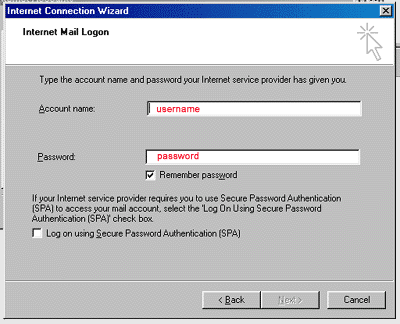
- Click Finish and you're done!
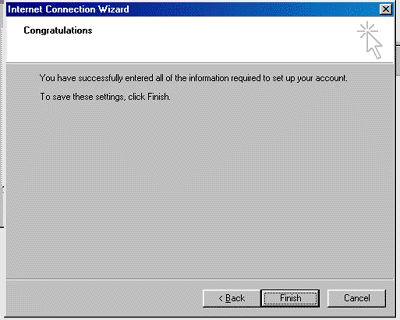
|
|

